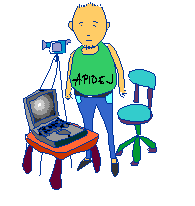๒๓ พฤศจิกายน ๒๕๕๔
การติดตั้ง ปริ๊นเตอร์ canon pixma mp287 บน ubuntu 10.10
วันวานมีปัญหาการต่ออินเทอร์เน็ตที่สำนักงาน..ต่อไม่ติดซึ่งก็พึ่งรู้ว่าสาย VDSL หลุด (เออ..เป็นไปได้) งั้นเข้าเรื่อง
ขั้นตอนแรกไปดาวน์โหลดไดรเวอร์จาก
http://support-asia.canon-asia.com/contents/ASIA/EN/0100301402.html
ดาวน์โหลดแล้วแตกไฟล์ (ทดลองติดตั้งโดยใช้ ./install.sh แต่ไม่สำเร็จ)
ต่อจากนั้นเข้าไปในโฟลเดอร์ที่อยู่ข้างในแล้วดับเบิลคลิกไฟล์ .deb ในโฟลเดอร์ packages เลือกเอาให้ตรงรุ่น
๒๐ พฤศจิกายน ๒๕๕๔
ติดตั้ง Flash player บน Ubuntu 10.10
การแก้ไขวันนี้ทำโดยลบ gsnash ออก และเอา flash player ของ adobe ออกไปด้วย แล้วติดตั้ง adobe flash player จาก software center ใหม่ แต่ปรากฏว่าการติดตั้งค้าง ทนรอไม่ได้เลยปิดการติดตั้งจาก software center แล้วดาวน์โหลดมาติดตั้งเองจาก source file ขั้นตอนไม่ได้ยุ่งยากอะไร
อันดับแรกไปดาวน์โหลด source file มาจากเว็บ adobe
ต่อจากนั้นจึงเปิดเทอร์มินอล แล้วพิมพ์คำสั่งตามนี้
(เก็บไฟล์ไว้ที่ Downloads)
cd Downloads
ls (ดูรายการว่ามีไฟล์ที่ดาวน์โหลดมั๊ย..ทั้งๆที่รู้..แต่ติด..ชอบทำอย่างนี้)
ต่อจากนั้นพิมพ์คำสั่งสำหรับแตกไฟล์ไปยังตำแหน่งที่ต้องการ
sudo tar -zxvf install_flash_player_10_linux.tar.gz -C /usr/lib/firefox-addons/plugins
(แค่พิมพ์พาสเวิร์ด..ตอนที่มีการถาม..แล้วเอ็นเทอร์)
ต่อจากนั้นเปิดไฟร์ฟอกส์..ก็สามารถเล่นไฟล์แฟลชได้อย่างราบรื่น
๒ พฤศจิกายน ๒๕๕๔
Lubuntu บน celeron 1.7 GHz 512 MB
เป็นอันว่าหลังจากเปิดเครื่องมาแล้วและทดลองใช้งานไม่ถึงครึ่งวัน อาการโหยหาลินุกส์ก็เกิดขึ้น
งั้นเครื่องนี้ก็ต้องกลายเป็นลินุกส์แบบสมบูรณ์ทันที ลบทุกอย่างที่เป็นวินโดว์ ไม่ให้เหลือความเป็นวินโดว์
ระบบปฏิบัติการที่มองหา คือ ลินุกส์ ลินุกส์ที่ว่านี้ต้องเป็นลินุกส์ที่สามารถทำงานได้ดีบนเครื่องคอมพิวเตอร์ที่ค่อนข้างเก่าแบบนี้ได้ สิ่งที่มองหาในระยะแรกๆ ได้แก่ Puppy, DSL, Xubuntu และ Lubuntu
สุดท้ายก็ตัดสินใจเลือก Lubuntu 11.10 เพราะคุ้นเคยกับค่ายนี้ และใช้งานในชีวิตประจำวัน (90% ของการใช้งาน คือ Ubuntu linux) ใช้มาตั้งแต่รุ่น 6.10 มาจนถึงรุ่นปัจจุบัน 11.10
ติดตั้งเสร็จติดปัญหาว่า พอเปลี่ยนภาษาแล้วไม่มีอะไรที่บ่งชี้ว่า ตอนนี้ใช้คีย์บอร์ดแบบไหน ลองค้นหาหลายวิธีมีแต่ยากมากๆ ข้อมูลไม่ตรงกันเพราะเป็นรุ่นเก่าๆ แล้วในที่สุดก็ค้นพบ เลยเขียนไว้กันลืมที่นี่
1. คลิกขวาบนพาแนล
2. เลือกคำสั่ง Add/Remove Panel Item
3. เลือก System tray
4. คลิก Add
5. เลือก Keyboard Layout Switcher
เป็นอันว่าหลังจากที่ทำตามขั้นตอนคร่าวๆ นี้แล้วจะมีภาพธงชาติของภาษาที่ใช้ปรากฏให้เห็น
๑๑ กันยายน ๒๕๕๔
การเปลี่ยนลำดับการบู๊ต ubuntu
คัดลอกมาจาก http://www.hackourlife.com/change-default-boot-order-ubuntu-10-04-lucid/
Ubuntus 9.10, 10.04, 10.10, 11.04 etc. use Grub2 so if your are using any of these versions of Linux then this trick should work for you. This post discusses the standard command line approach as well as GUI approach, discussed at the end of this post.
With Grub 2 you can no longer edit grub.conf or menu.lst files located in /boot/grub folder. The file to be edited is now “grub” located in /etc/default/ folder, you can edit it by running the following command from terminal (sudo gedit /etc/default/grub). The contents would look like this:
If you change this file, run ‘update-grub’ afterwards to update
# /boot/grub/grub.cfg.GRUB_DEFAULT=0
#GRUB_HIDDEN_TIMEOUT=0
GRUB_HIDDEN_TIMEOUT_QUIET=true
GRUB_TIMEOUT=10
GRUB_DISTRIBUTOR=`lsb_release -i -s 2> /dev/null || echo Debian`
GRUB_CMDLINE_LINUX_DEFAULT=”quiet splash”
GRUB_CMDLINE_LINUX=”"# Uncomment to disable graphical terminal (grub-pc only)
#GRUB_TERMINAL=console# The resolution used on graphical terminal
# note that you can use only modes which your graphic card supports via VBE
# you can see them in real GRUB with the command `vbeinfo’
#GRUB_GFXMODE=640×480# Uncomment if you don’t want GRUB to pass “root=UUID=xxx” parameter to Linux
#GRUB_DISABLE_LINUX_UUID=true# Uncomment to disable generation of recovery mode menu entrys
#GRUB_DISABLE_LINUX_RECOVERY=”true”To change the default boot option, you just need to change the GRUB_DEFAULT parameter. 0 is the first entry, so if you want windows to be your default boot option which is, say at, 6th position in the grub menu, then you just need to change the GRUB_DEFAULT value to 5 and save the file and close it. If you want to change the Auto Boot preset time then you would need to change the value of GRUB_TIMEOUT parameter, it should be assigned a value in seconds and would determine the delay in seconds before grub boots the default choice, automatically. Now from the terminal run following command and your grub default boot order would be changed when you boot the next time:
sudo update-grub
๑ สิงหาคม ๒๕๕๔
การเข้าถึงไฟล์ในไฟล์ ISO
ลอกมาจาก http://www.howtogeek.com/howto/ubuntu/how-to-use-an-iso-image-on-ubuntu-linux/
How to use an ISO image on Ubuntu Linux
Like anything else on linux, it’s easiest to do things from the command line. Open up a terminal window and type in the following commands
sudo mkdir /media/iso
sudo modprobe loop
sudo mount filename.iso /media/iso -t iso9660 -o loop
You should be able to navigate to the /media/iso folder and see the contents of the ISO image. If you want to unmount the iso, use the following command:
sudo umount /media/iso
Stay tuned, we’ll post a howto about using these ISO images from within the GUI.