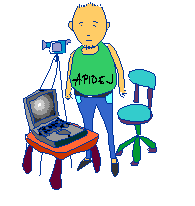ผลการใช้งานอยู่ในระดับดีมาก แต่อย่างไรก็ตามยังมีข้อบกพร่องบางอย่างที่ต้องปรับ
สิ่งแรกคือ การเปลี่ยนแป้นพิมพ์ ไม่สามารถเปลี่ยนได้ แต่ก็แก้ไขแล้วตามขั้นตอนนี้
A confirmed bug in the Ubuntu 13.10 release prevents users from switching layouts using combinations like Alt+Shift, Caps Lock, Ctrl+Shift etc.
The bug affects many people, its importance is set to "High", so we may expect that an official fix will be released soon. You can subscribe to notifications about this bug on launchpad.net, so that you receive an email when it's done.
Currently, a patch aimed at resolving this issue is being tested. By now it seems to work for most users, though certain problems remain. To install the patch, use the following commands:
(The installation instructions were copied from this answer by Radu Rădeanu, where you can also find additional details).
Alternatively, you may consider using a combination containing a non-modifier key (a letter, digit, space): try, for instance, Alt+Shift+Space (this will work without installing any patches).
The bug affects many people, its importance is set to "High", so we may expect that an official fix will be released soon. You can subscribe to notifications about this bug on launchpad.net, so that you receive an email when it's done.
Currently, a patch aimed at resolving this issue is being tested. By now it seems to work for most users, though certain problems remain. To install the patch, use the following commands:
sudo add-apt-repository ppa:attente/1218322
sudo apt-get update
sudo apt-get upgrade
(The installation instructions were copied from this answer by Radu Rădeanu, where you can also find additional details).
Alternatively, you may consider using a combination containing a non-modifier key (a letter, digit, space): try, for instance, Alt+Shift+Space (this will work without installing any patches).
ต้องขอขอบคุณคนที่ให้วิธีการแก้ไข
อีกอย่าง คือ การเล่นไฟล์ .flv ไม่สามารถเล่นได้ ซึ่งก็เป็นเรื่องปกติ เพราะลิขสิทธิ์ของไฟล์ ทำการติดตั้งเพคเกจเพิ่มเติมตามขั้นตอนนี้ ผ่านทางเทอร์มินอล
sudo apt-get install ubuntu-restricted-extras
ต้องขอขอบคุณคนที่ให้วิธีการแก้ไข